|
|
环境:
centos 6.5 x64 #注意一定要安装桌面。
openmeetings3.0.3
1.下载所需安装包:
1) 启用图片上传和导入到白板
下载 ImageMagick的
http://www.imagemagick.org/script/binary-releases.php
2) 启用的PDF文件导入到白板
下载 GhostScript
http://www.ghostscript.com/download/gsdnld.html。
下载 SWFTools
http://www.swftools.org/download.html
3) 启用doc,docx,PPT,PPTX
下载JODConverter
https://code.google.com/p/jodconverter/downloads/list
下载OpenOffice
http://www.openoffice.org/download/other.html
4) 启用记录和进口的AVI,FLV,MOV和MP4到白板
下载 yasm 和FFmpeg,必须先安装yasm,不然无法安装FFmpeg
http://yasm.tortall.net/Download.html
http://ffmpeg.zeranoe.com/builds/source/ffmpeg/
下载SOX。
http://sourceforge.net/projects/sox/files/sox/14.4.0/
2.配置jdk环境:
[root@sky wwwroot]# tar zxvf jdk-8u5-linux-x64.tar.gz
[iyunv@sky jdk1.8.0_05]# pwd
/home/wwwroot/jdk1.8.0_05
[iyunv@sky openmeetings]# vim /etc/profile
最后加入
JAVA_HOME=/home/wwwroot/jdk1.8.0_05
export JRE_HOME=/home/wwwroot/jdk1.8.0_05/jre
export CLASSPATH=.:$JAVA_HOME/lib:$JRE_HOME/lib:$CLASSPATH
export PATH=$JAVA_HOME/bin:$JRE_HOME/bin:$PATH
使配置生效并检测:
[iyunv@sky jdk1.8.0_05]# soucre /etc/profile
[iyunv@sky jdk1.8.0_05]# java -version
java version "1.8.0_05"
Java(TM) SE Runtime Environment (build 1.8.0_05-b13)
Java HotSpot(TM) 64-Bit Server VM (build 25.5-b02, mixed mode)
3.安装编辑环境及搜需要的软件库
yum -y install gcc gcc-c++ automake autoconf make zlib-devel libjpeg-devel giflib-devel libpng-devel freetype-devel mysql mysql-server mysql-devel php-mysql
4.配置mysql
mysqladmin -uroot password 123456
vim /etc/my.cnf
在相应的位置增加下面的内容
[mysqld]
default-character-set=utf8
character-set-server=utf8
[client]
default-character-set=utf8
注意:这里主要解决当我们用中文的时候,我们会发现登陆的界面都是error,乱码问题。
service mysqld restart
chkconfig mysqld on
5.安装ImageMagick.tar.gz
[iyunv@sky openmeetings]# tar zxvf ImageMagick.tar.gz
[iyunv@sky openmeetings]# cd ImageMagick-6.9.0-0/
[iyunv@sky ImageMagick-6.9.0-0]# ./configure
[iyunv@sky ImageMagick-6.9.0-0]# make && make install
convert –version 检查安装情况
测试报下面的错的话:
[iyunv@sky ImageMagick-6.9.0-0]# convert
convert: error while loading shared libraries: libMagickWand-6.Q16.so.2: cannot open shared object file: No such file or directory
执行命令:
[iyunv@sky ImageMagick-6.9.0-0]# ldconfig /usr/local/lib
再次执行检查版本:
[iyunv@sky ImageMagick-6.9.0-0]# convert -version
Version: ImageMagick 6.9.0-0 Q16 x86_64 2014-12-23 http://www.imagemagick.org
Copyright: Copyright (C) 1999-2014 ImageMagick Studio LLC
Features: DPC OpenMP
Delegates (built-in): bzlib fontconfig freetype jng jpeg png x xml zlib
6.安装GhostScript
[iyunv@sky ghostscript-9.15]# tar zxvf ghostscript-9.15.tar.gz
[iyunv@sky ghostscript-9.15]# cd ghostscript-9.15
[iyunv@sky ghostscript-9.15]# ./configure
[iyunv@sky ghostscript-9.15]# make && make install
gs –version 检查安装情况
[iyunv@sky ghostscript-9.15]# gs -version
GPL Ghostscript 9.15 (2014-09-22)
Copyright (C) 2014 Artifex Software, Inc. All rights reserved.
7.安装SWFTools
[iyunv@sky swftools-2013-04-09-1007]# tar zxvf swftools-2013-04-09-1007.tar.gz
[iyunv@sky swftools-2013-04-09-1007]# cd swftools-2013-04-09-1007
[iyunv@sky swftools-2013-04-09-1007]# ./configure
[iyunv@sky swftools-2013-04-09-1007]# make && make install
pdf2swf --version 检查安装情况
[iyunv@sky swftools-2013-04-09-1007]# pdf2swf --version
pdf2swf - part of swftools 2013-04-09-1007
8.安装JODConverter
[iyunv@sky jodconverter-2.2.2]# unzip jodconverter-2.2.2.zip
[iyunv@sky openmeetings]# cd jodconverter-2.2.2
[iyunv@sky jodconverter-2.2.2]# pwd
/root/openmeetings/jodconverter-2.2.2
[iyunv@sky jodconverter-2.2.2]# ls
ChangeLog.txt docs document-formats.xml lib LICENSE.txt README.txt src
解压完毕后记住路径/root/openmeetings/jodconverter-2.2.2等会安装的时候有用。
9.安装OpenOffice
[iyunv@sky openmeetings]# tar zxvf Apache_OpenOffice_4.1.1_Linux_x86-64_install-rpm_zh-CN.tar.gz
[iyunv@sky openmeetings]# cd zh-CN/RPMS/
[iyunv@sky RPMS]# ls
desktop-integration openoffice-core04-4.1.1-9775.x86_64.rpm openoffice-ooolinguistic-4.1.1-9775.x86_64.rpm
openoffice-4.1.1-9775.x86_64.rpm openoffice-core05-4.1.1-9775.x86_64.rpm openoffice-pyuno-4.1.1-9775.x86_64.rpm
openoffice-base-4.1.1-9775.x86_64.rpm openoffice-core06-4.1.1-9775.x86_64.rpm openoffice-ure-4.1.1-9775.x86_64.rpm
openoffice-brand-base-4.1.1-9775.x86_64.rpm openoffice-core07-4.1.1-9775.x86_64.rpm openoffice-writer-4.1.1-9775.x86_64.rpm
openoffice-brand-calc-4.1.1-9775.x86_64.rpm openoffice-draw-4.1.1-9775.x86_64.rpm openoffice-xsltfilter-4.1.1-9775.x86_64.rpm
openoffice-brand-draw-4.1.1-9775.x86_64.rpm openoffice-gnome-integration-4.1.1-9775.x86_64.rpm openoffice-zh-CN-4.1.1-9775.x86_64.rpm
openoffice-brand-impress-4.1.1-9775.x86_64.rpm openoffice-graphicfilter-4.1.1-9775.x86_64.rpm openoffice-zh-CN-base-4.1.1-9775.x86_64.rpm
openoffice-brand-math-4.1.1-9775.x86_64.rpm openoffice-images-4.1.1-9775.x86_64.rpm openoffice-zh-CN-calc-4.1.1-9775.x86_64.rpm
openoffice-brand-writer-4.1.1-9775.x86_64.rpm openoffice-impress-4.1.1-9775.x86_64.rpm openoffice-zh-CN-draw-4.1.1-9775.x86_64.rpm
openoffice-brand-zh-CN-4.1.1-9775.x86_64.rpm openoffice-javafilter-4.1.1-9775.x86_64.rpm openoffice-zh-CN-help-4.1.1-9775.x86_64.rpm
openoffice-calc-4.1.1-9775.x86_64.rpm openoffice-math-4.1.1-9775.x86_64.rpm openoffice-zh-CN-impress-4.1.1-9775.x86_64.rpm
openoffice-core01-4.1.1-9775.x86_64.rpm openoffice-ogltrans-4.1.1-9775.x86_64.rpm openoffice-zh-CN-math-4.1.1-9775.x86_64.rpm
openoffice-core02-4.1.1-9775.x86_64.rpm openoffice-onlineupdate-4.1.1-9775.x86_64.rpm openoffice-zh-CN-res-4.1.1-9775.x86_64.rpm
openoffice-core03-4.1.1-9775.x86_64.rpm openoffice-ooofonts-4.1.1-9775.x86_64.rpm openoffice-zh-CN-writer-4.1.1-9775.x86_64.rpm
安装所有rpm包。
[iyunv@sky RPMS]# rpm -ivh *.rpm
Preparing... ########################################### [100%]
1:openoffice-ure ########################################### [ 2%]
2:openoffice-core01 ########################################### [ 5%]
3:openoffice-zh-CN ########################################### [ 7%]
4:openoffice-impress ########################################### [ 10%]
5:openoffice-zh-CN-base ########################################### [ 12%]
6:openoffice-zh-CN-calc ########################################### [ 15%]
7:openoffice-zh-CN-draw ########################################### [ 17%]
8:openoffice-zh-CN-help ########################################### [ 20%]
9:openoffice-zh-CN-impres########################################### [ 22%]
10:openoffice-zh-CN-math ########################################### [ 24%]
11:openoffice-zh-CN-res ########################################### [ 27%]
12:openoffice-zh-CN-writer########################################### [ 29%]
13:openoffice-base ########################################### [ 32%]
14:openoffice-calc ########################################### [ 34%]
15:openoffice-core02 ########################################### [ 37%]
16:openoffice-core03 ########################################### [ 39%]
17:openoffice-core04 ########################################### [ 41%]
18:openoffice-core05 ########################################### [ 44%]
19:openoffice-core06 ########################################### [ 46%]
20:openoffice-core07 ########################################### [ 49%]
21:openoffice-draw ########################################### [ 51%]
22:openoffice-images ########################################### [ 54%]
23:openoffice ########################################### [ 56%]
24:openoffice-math ########################################### [ 59%]
25:openoffice-writer ########################################### [ 61%]
26:openoffice-brand-writer########################################### [ 63%]
27:openoffice-brand-math ########################################### [ 66%]
28:openoffice-brand-base ########################################### [ 68%]
29:openoffice-brand-calc ########################################### [ 71%]
30:openoffice-brand-draw ########################################### [ 73%]
31:openoffice-brand-impres########################################### [ 76%]
32:openoffice-brand-zh-CN ########################################### [ 78%]
33:openoffice-ogltrans ########################################### [ 80%]
34:openoffice-gnome-integr########################################### [ 83%]
35:openoffice-graphicfilte########################################### [ 85%]
36:openoffice-javafilter ########################################### [ 88%]
37:openoffice-onlineupdate########################################### [ 90%]
38:openoffice-ooofonts ########################################### [ 93%]
39:openoffice-ooolinguisti########################################### [ 95%]
40:openoffice-pyuno ########################################### [ 98%]
41:openoffice-xsltfilter ########################################### [100%]
10.安装 FFmpeg
安装 FFmpeg前需要先安装 yasm
[iyunv@sky openmeetings]# tar zxvf yasm-1.3.0.tar.gz
[iyunv@sky openmeetings]# cd yasm-1.3.0
[iyunv@sky yasm-1.3.0]# ./configure
[iyunv@sky yasm-1.3.0]# make && make install
安装 FFmpeg
[iyunv@sky openmeetings]# tar xvf ffmpeg-2.5.1.tar.bz2
[iyunv@sky openmeetings]# cd ffmpeg-2.5.1
[iyunv@sky ffmpeg-2.5.1]# ./configure
[iyunv@sky ffmpeg-2.5.1]# make && make install
11.安装 SOX
[iyunv@sky openmeetings]# tar zxvf sox-14.4.1.tar.gz
[iyunv@sky openmeetings]# cd sox-14.4.1
[iyunv@sky sox-14.4.1]# ./configure
[iyunv@sky sox-14.4.1]# make -s && make install
12.安装openmeetings
创建openmeetings文件夹,并解压openmeetings
mkdir openmeetings
tar zxvf /home/wwwroot/apache-openmeetings-3.0.3.tar.gz -C /home/wwwroot/openmeetings/
拷贝连接mysql数据库所需要的组件到tomcat/lib和openmeetings/WEB-INF/lib/
[iyunv@sky ~]#cp openmeetings/mysql-connector-java-5.1.22-bin.jar /home/wwwroot/openmeetings/lib/
[iyunv@sky ~]# cp openmeetings/mysql-connector-java-5.1.22-bin.jar /home/wwwroot/openmeetings/webapps/openmeetings/WEB-INF/lib/
[iyunv@sky ~]# cd /home/wwwroot/openmeetings/webapps/openmeetings/WEB-INF/classes/META-INF/
[iyunv@sky META-INF]# cp mysql_persistence.xml persistence.xml
修改persistence.xml 数据连接用户名和密码:
[iyunv@sky META-INF]# vim persistence.xml
<properties>
<property name="openjpa.RuntimeUnenhancedClasses" value="unsupported" />
<property name="openjpa.ConnectionDriverName" value="org.apache.commons.dbcp.BasicDataSource" />
<property name="openjpa.ConnectionProperties"
value="DriverClassName=org.apache.derby.jdbc.ClientDriver,
Url=jdbc:derby:openmeetings;create=true,
create=true,
MaxActive=100,
MaxWait=10000,
TestOnBorrow=true,
Username=root,
Password=123456" />
<property name="openjpa.jdbc.SynchronizeMappings" value="buildSchema" />
<property name="openjpa.Log" value="DefaultLevel=WARN, Tool=INFO" />
<property name="openjpa.DataCache" value="true" />
<property name="openjpa.QueryCache" value="true" />
<property name="openjpa.jdbc.DBDictionary" value="batchLimit=100" />
<property name="openjpa.jdbc.QuerySQLCache" value="false" />
</properties>
添加主机名和ip的对应记录
vim /etc/hosts
127.0.0.1 sky
启动OpenOffice
[iyunv@sky classes]# nohup /usr/lib64/libreoffice/program/soffice -headless -accept="socket,host=127.0.0.1,port=8100;urp;" &
[iyunv@sky ~]# netstat -napl |grep 8100
tcp 0 0 127.0.0.1:8100 0.0.0.0:* LISTEN 14052/soffice.bin
启动openmeetings
[iyunv@sky openmeetings]# pwd
/home/wwwroot/openmeetings
nohup sh red5.sh &
启动完毕后打开地址http://127.0.0.1:5080/openmeetings/install
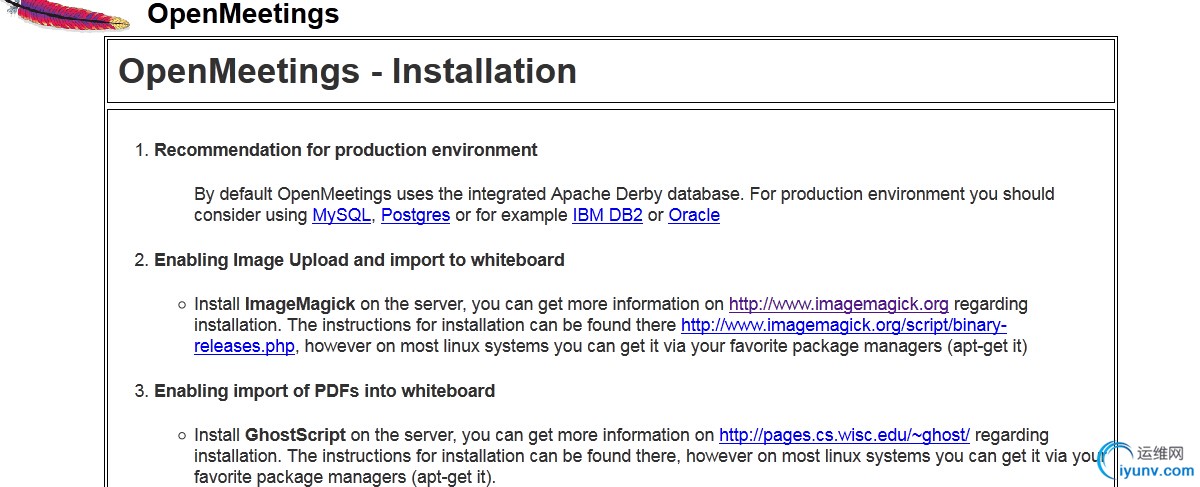

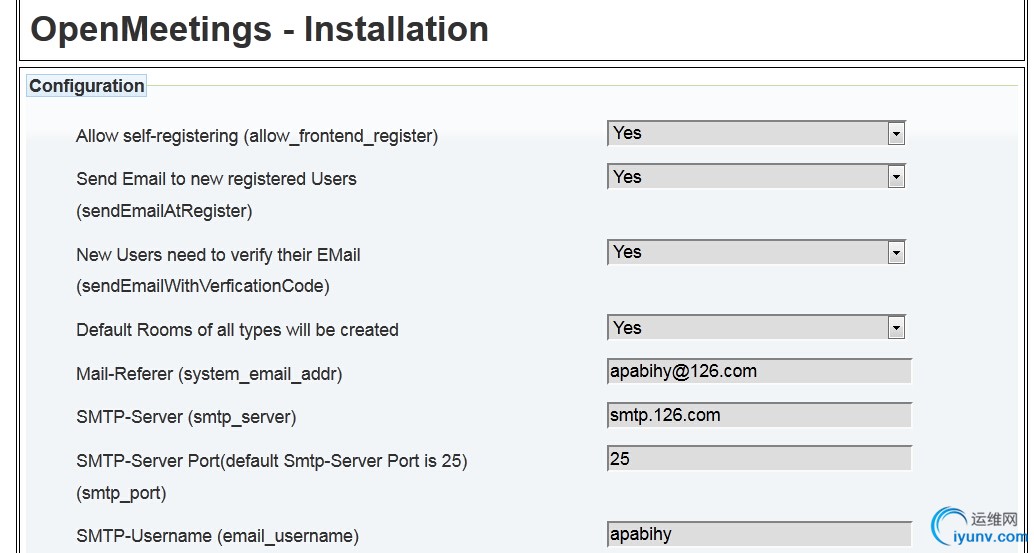
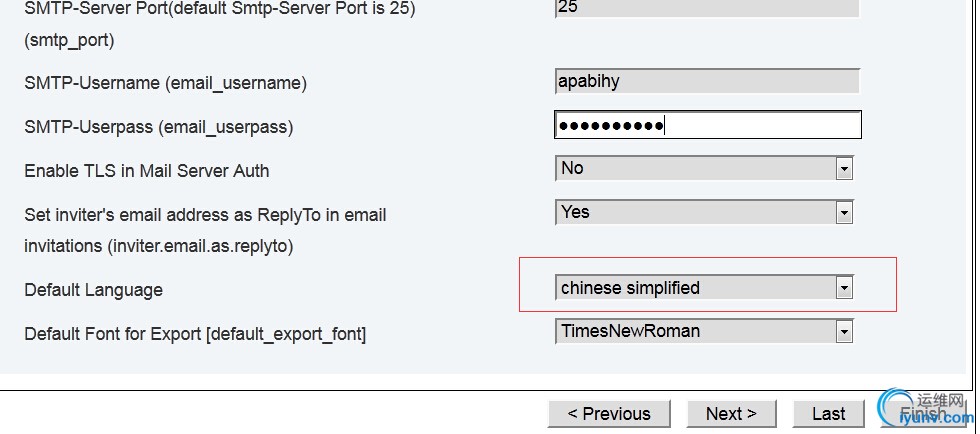
按照提示安装,填写路径的时候jod的路径为:/root/openmeetings/jodconverter-2.2.2/lib 刚才我们说过,其他软件的路径留空即可。
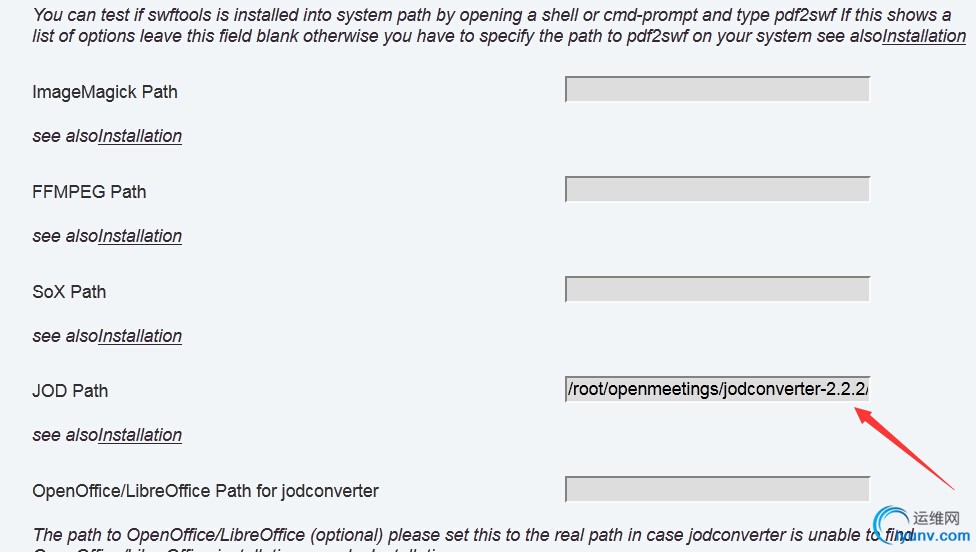
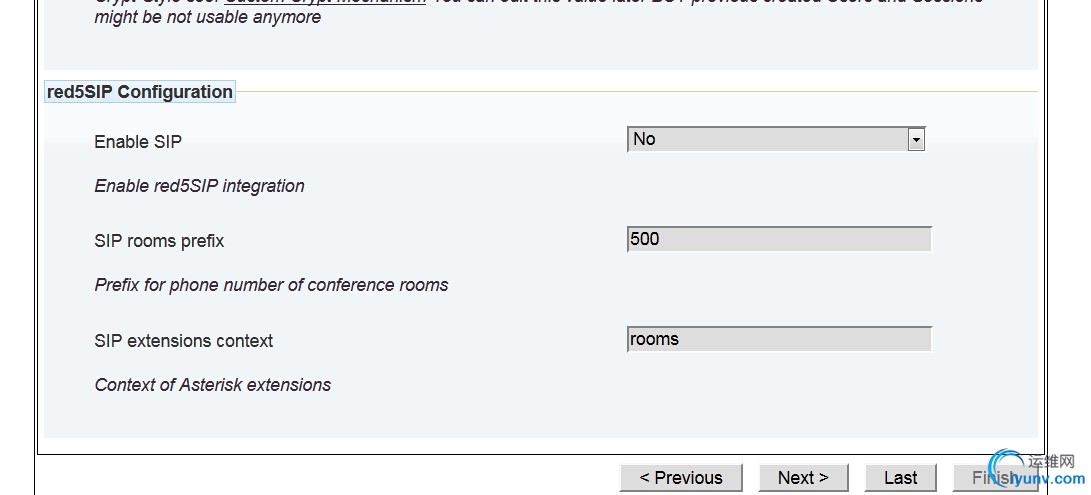

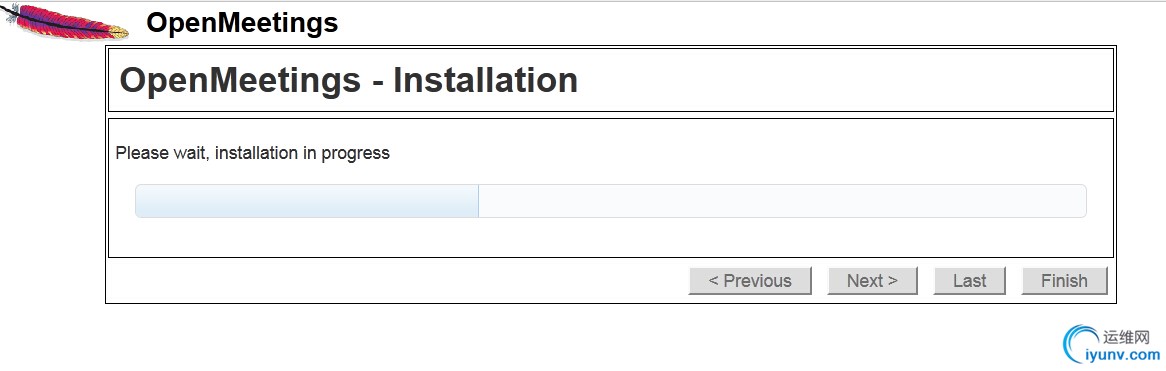

安装完毕。
查看效果图:
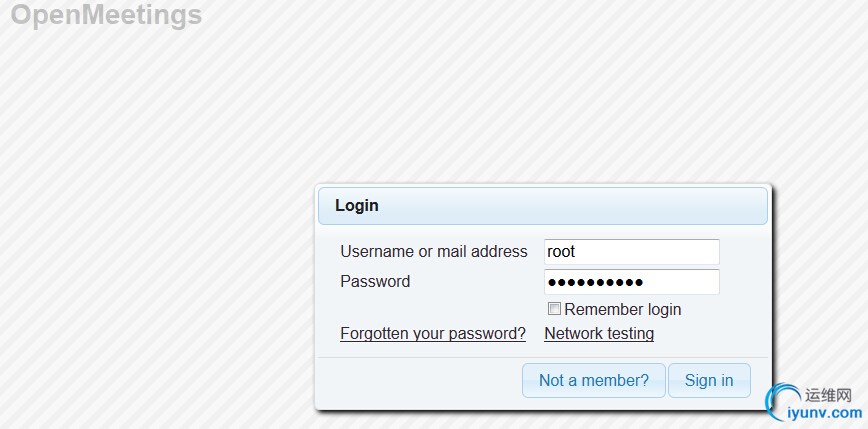
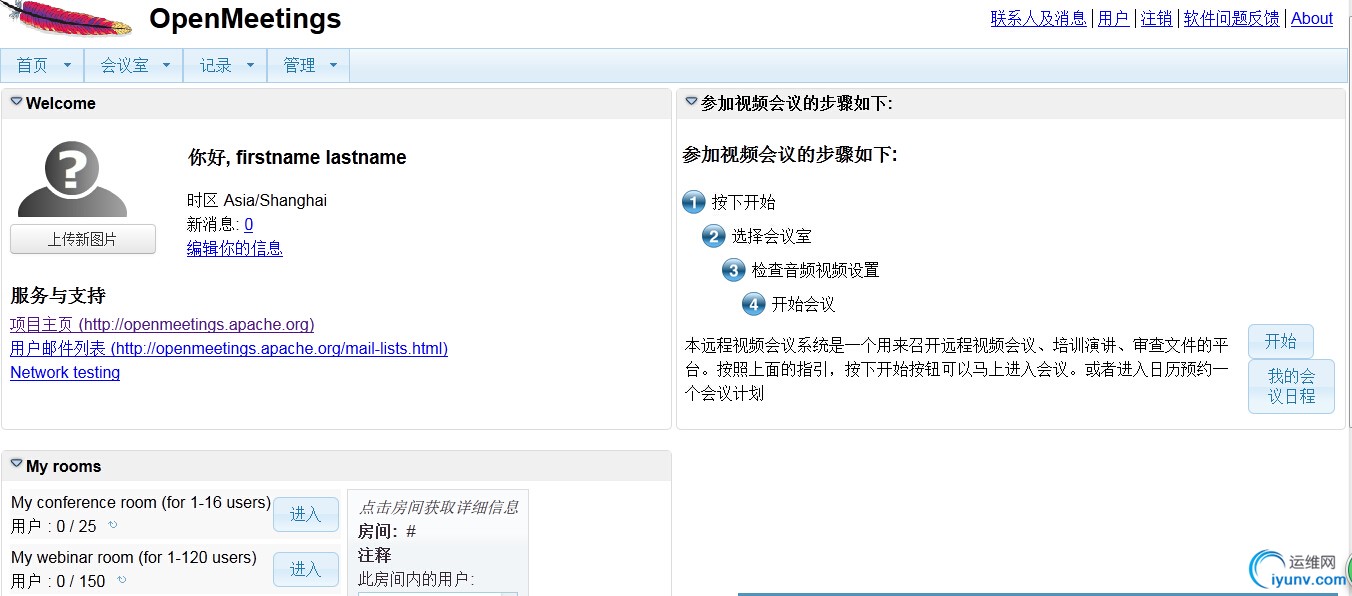
关于openmeetings中文界面:
在用户-设置里面选择中文就行了
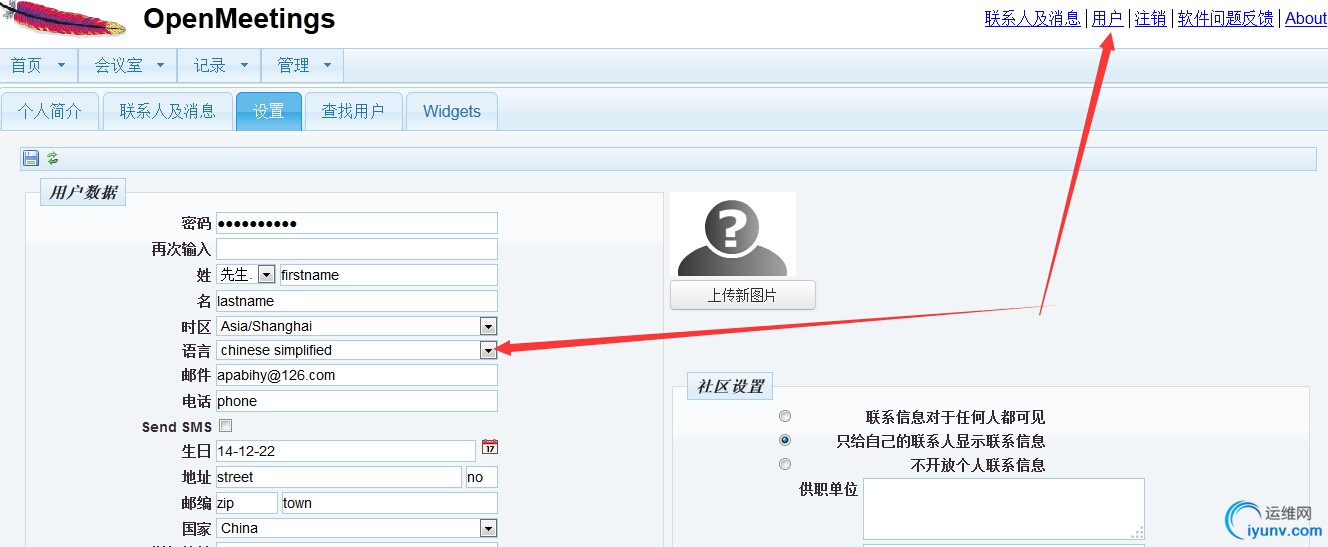
所需软件包都已上传到百度网盘,下载地址:
链接:http://pan.baidu.com/s/1qW8wlBY 密码:
回复查看密码或者扫面下面二维码关注微信,回复38505即可获取。

|
|
|