|
|
XML结构清晰,使用手机独立存储的时候可以利用上XML的文件结构来保存信息,这是一种不错的选择。
使用IsolatedStorageFile对象来实现手机信息的存储,有三个主要步骤,
1、调用手机的独立存储
IsolatedStorageFile storage = IsolatedStorageFile.GetUserStoreForApplication()
2、创建独立存储文件流
IsolatedStorageFileStream location = new IsolatedStorageFileStream(nameTxt.Text + ".item", System.IO.FileMode.Create, storage);
3、读写该文件流
写:
//将本地存储文件流转化为可写流
System.IO.StreamWriter file = new System.IO.StreamWriter(location);
//将XML文件 保存到流file上 即已经写入到手机本地存储文件上
_doc.Save(file); //_doc是你创建的文件
读:
//转化为可读流
System.IO.StreamReader file = new System.IO.StreamReader(location);
//解析流 转化为XML
_xml = XElement.Parse(file.ReadToEnd());
下面是一个Demo购物清单
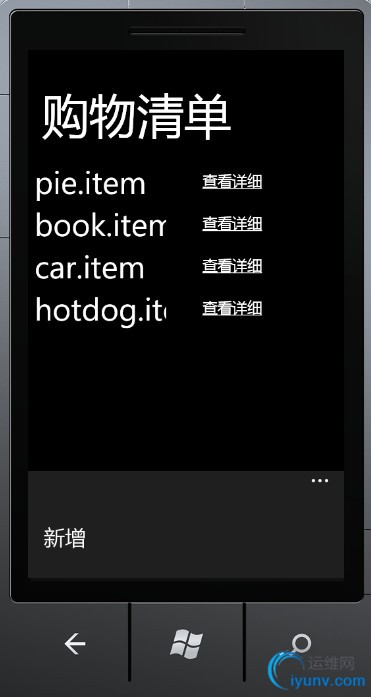
清单列表
MainPage.xaml

 View Code
View Code
using System;
using System.Collections.Generic;
using System.Linq;
using System.Net;
using System.Windows;
using System.Windows.Controls;
using System.Windows.Documents;
using System.Windows.Input;
using System.Windows.Media;
using System.Windows.Media.Animation;
using System.Windows.Shapes;
using Microsoft.Phone.Controls;
using System.IO.IsolatedStorage;
using System.Xml.Linq;
namespace ShoppingList_Demo
{
public partial class MainPage : PhoneApplicationPage
{
public MainPage()
{
InitializeComponent();
//加载页面触发Loaded事件
Loaded += (object sender, RoutedEventArgs e) =>
{
Files.Items.Clear();//先清空一下ListBox的数据
//获取应用程序的本地存储文件
using (IsolatedStorageFile storage = IsolatedStorageFile.GetUserStoreForApplication())
{
//获取并循环 *.item的存储文件
foreach (string filename in storage.GetFileNames("*.item"))
{
//动态构建一个Grid
Grid a = new Grid();
//定义第一列
ColumnDefinition col = new ColumnDefinition();
GridLength gl = new GridLength(200);
col.Width = gl;
a.ColumnDefinitions.Add(col);
//定义第二列
ColumnDefinition col2 = new ColumnDefinition();
GridLength gl2 = new GridLength(200);
col2.Width = gl;
a.ColumnDefinitions.Add(col2);
//添加一个TextBlock现实文件名 到第一列
TextBlock txbx = new TextBlock();
txbx.Text = filename;
Grid.SetColumn(txbx, 0);
//添加一个HyperlinkButton链接到购物详细清单页面 这是第二列
HyperlinkButton btn = new HyperlinkButton();
btn.Width = 200;
btn.Content = "查看详细";
btn.Name = filename;
btn.NavigateUri = new Uri("/DisplayPage.xaml?item=" + filename, UriKind.Relative);//传递文件名到商品详细页面
Grid.SetColumn(btn, 1);
a.Children.Add(txbx);
a.Children.Add(btn);
Files.Items.Add(a);
}
}
};
}
private void New_Click(object sender, EventArgs e)
{
NavigationService.Navigate(new Uri("/AddItem.xaml", UriKind.Relative));
}
}
}
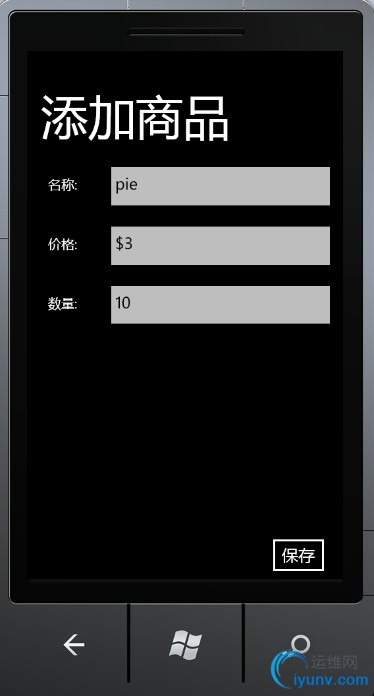
AddItem.xaml
View Code
using System;
using System.Collections.Generic;
using System.Linq;
using System.Net;
using System.Windows;
using System.Windows.Controls;
using System.Windows.Documents;
using System.Windows.Input;
using System.Windows.Media;
using System.Windows.Media.Animation;
using System.Windows.Shapes;
using Microsoft.Phone.Controls;
using System.IO.IsolatedStorage;
using System.Xml.Linq;
namespace ShoppingList_Demo
{
public partial class AddItem : PhoneApplicationPage
{
public AddItem()
{
InitializeComponent();
}
private void BtnSave_Click(object sender, RoutedEventArgs e)
{
using (IsolatedStorageFile storage = IsolatedStorageFile.GetUserStoreForApplication())
{
XDocument _doc = new XDocument();
XElement _item = new XElement(nameTxt.Text);//创建一个XML元素
XAttribute price = new XAttribute("price", priceTxt.Text);//创建一个XML属性
XAttribute quantity = new XAttribute("quantity", quanTxt.Text);
_item.Add(price, quantity);//将这两个属性添加到 XML元素上
//用_item 新建一个XML的Linq文档
_doc = new XDocument(new XDeclaration("1.0", "utf-8", "yes"), _item);
//创建一个本地存储的文件流
IsolatedStorageFileStream location = new IsolatedStorageFileStream(nameTxt.Text + ".item",
System.IO.FileMode.Create, storage);
//将本地存储文件流转化为可写流
System.IO.StreamWriter file = new System.IO.StreamWriter(location);
//将XML文件 保存到流file上 即已经写入到手机本地存储文件上
_doc.Save(file);
file.Dispose();//关闭可写流
location.Dispose();//关闭手机本地存储流
//调回清单主页
NavigationService.Navigate(new Uri("/MainPage.xaml", UriKind.Relative));
}
}
}
}
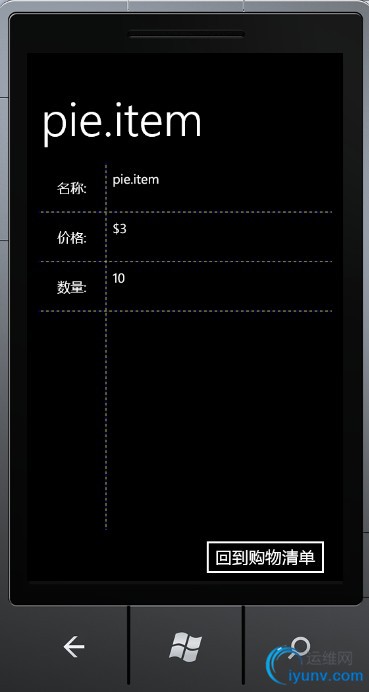
查看商品详细
DisplayPage.xaml
View Code
using System;
using System.Collections.Generic;
using System.Linq;
using System.Net;
using System.Windows;
using System.Windows.Controls;
using System.Windows.Documents;
using System.Windows.Input;
using System.Windows.Media;
using System.Windows.Media.Animation;
using System.Windows.Shapes;
using Microsoft.Phone.Controls;
using System.IO.IsolatedStorage;
using System.Xml.Linq;
using System.Windows.Navigation;
namespace ShoppingList_Demo
{
public partial class DisplayPage : PhoneApplicationPage
{
public DisplayPage()
{
InitializeComponent();
}
protected override void OnNavigatedTo(NavigationEventArgs e)
{
String itemName = "";
base.OnNavigatedTo(e);
//获取上一页面传递过来的item值
bool itemExists = NavigationContext.QueryString.TryGetValue("item", out itemName);
if (itemExists)
{
PageTitle.Text = itemName;
}
using (IsolatedStorageFile storage = IsolatedStorageFile.GetUserStoreForApplication())
{
XElement _xml;//定义Linq的XML元素
//打开本地存储文件
IsolatedStorageFileStream location = new IsolatedStorageFileStream(itemName, System.IO.FileMode.Open, storage);
//转化为可读流
System.IO.StreamReader file = new System.IO.StreamReader(location);
//解析流 转化为XML
_xml = XElement.Parse(file.ReadToEnd());
if (_xml.Name.LocalName != null)
{
XAttribute priceTemp = _xml.Attribute("price");//获取价格
priceTxt.Text = priceTemp.Value.ToLower();
XAttribute quanTemp = _xml.Attribute("quantity");//获取数量
quanTxt.Text = quanTemp.Value.ToLower();
nameTxt.Text = itemName;
}
file.Dispose();
location.Dispose();
}
}
private void BtnBack_Click(object sender, RoutedEventArgs e)
{
NavigationService.Navigate(new Uri("/MainPage.xaml", UriKind.Relative));
}
}
} |
|