|
1.系统是Redhat5,它是系统安装是默认安装vnc的。Redhat6以上的可能需要自己安装vnc。
2.新建用户 [iyunv@localhost~]# useradd tang [iyunv@localhost~]# useradd example [iyunv@localhost~]# useradd jake [iyunv@localhost~]# ls /home/ example jake tang [iyunv@localhost~]#
3.在个宿主目录新建 .vnc文件并设置vnc密码(必须先改权限,再设置密码): [iyunv@localhost~]# su - tang [tang@localhost~]$ chmod 777 -R .vnc/ [tang@localhost~]$ cd .vnc [tang@localhost.vnc]$ ll -a 总计 12 drwxrwxrwx2 tang tang 4096 07-05 06:17 . drwx------5 tang tang 4096 07-05 06:18 .. -rwxrwxrwx1 tang tang 8 07-05 06:17 tang [tang@localhost.vnc]$ vncpasswd Password: Verify: [tang@localhost.vnc]$ ll -a 总计 16 drwxrwxrwx2 tang tang 4096 07-05 06:36 . drwx------5 tang tang 4096 07-05 06:18 .. -rw-------1 tang tang 8 07-05 06:36 passwd -rwxrwxrwx1 tang tang 8 07-05 06:17 tang
[example@localhost~]$ mkdir .vnc [example@localhost~]$ ll -a 总计 40 drwx------5 example example 4096 07-05 06:18 . drwxr-xr-x5 root root 4096 07-05 06:14 .. -rw-r--r--1 example example 33 07-05 06:14.bash_logout -rw-r--r--1 example example 176 07-05 06:14.bash_profile -rw-r--r--1 example example 124 07-05 06:14.bashrc -rw-r--r--1 example example 515 07-05 06:14 .emacs drwxr-xr-x3 example example 4096 07-05 06:14 .kde drwxr-xr-x4 example example 4096 07-05 06:14 .mozilla drwxrwxr-x2 example example 4096 07-05 06:18 .vnc [example@localhost~]$ chmod 777 -R .vnc/ [example@localhost~]$ vncpasswd Password: Verify: [example@localhost~]$ ll -a .vnc/ 总计 16 drwxrwxrwx2 example example 4096 07-05 06:34 . drwx------5 example example 4096 07-05 06:20 .. -rwxrwxrwx1 example example 8 07-05 06:19example -rw-------1 example example 8 07-05 06:34 passwd
[jake@localhost~]$ mkdir .vnc [jake@localhost~]$ cd .vnc/ [jake@localhost~]$ chmod 777 -R .vnc/ [jake@localhost~]$ cd .vnc/ [jake@localhost.vnc]$ vncpasswd Password: Verify: [jake@localhost.vnc]$ [jake@localhost.vnc]$ ll -a 总计 12 drwxrwxr-x2 jake jake 4096 07-05 06:20 . drwx------5 jake jake 4096 07-05 06:20 .. -rw-------1 jake jake 8 07-05 06:20 jake [jake@localhost.vnc]$
[iyunv@localhost~]# mkdir .vnc [iyunv@localhost~]# cd .vnc/ [root@localhost.vnc]# vncpasswd root Password: Verify: [root@localhost.vnc]# ll -a 总计 16 drwxr-xr-x 2 root root 4096 07-05 06:21 . drwxr-x---17 root root 4096 07-05 06:21 .. -rw------- 1 root root 8 07-05 06:21 root [root@localhost.vnc]# 4.编辑vnc配置文件: vim/etc/sysconfig/vncservers #VNCSERVERS="2:myusername" VNCSERVERS="1:root2:jake 3:example 4:tang" VNCSERVERARGS[1]="-geometry800x600 -depth 24" VNCSERVERARGS[2]="-geometry800x600 -depth 24" VNCSERVERARGS[3]="-geometry800x600 -depth 24" VNCSERVERARGS[4]="-geometry800x600 -depth 24" 5.启动vnc: [root@localhost.vnc]# /sbin/service vncserver restart 关闭 VNC 服务器:1:root2:jake 3:example 4:tang [确定] 启动 VNC 服务器:1:root New'localhost.localdomain:1 (root)' desktop is localhost.localdomain: Startingapplications specified in /root/.vnc/xstartup Logfile is /root/.vnc/localhost.localdomain:1.log 2:jake New'localhost.localdomain:2 (jake)' desktop is localhost.localdomain:2 Startingapplications specified in /home/jake/.vnc/xstartup Logfile is /home/jake/.vnc/localhost.localdomain:2.log 3:example New'localhost.localdomain:3 (example)' desktop is localhost.localdomain:3 Startingapplications specified in /home/example/.vnc/xstartup Logfile is /home/example/.vnc/localhost.localdomain:3.log 4:tang New'localhost.localdomain:4 (tang)' desktop is localhost.localdomain:4 Startingapplications specified in /home/tang/.vnc/xstartup Logfile is /home/tang/.vnc/localhost.localdomain:4.log [确定] [root@localhost.vnc]# 6.测试: 测试出现下面界面已经成功:
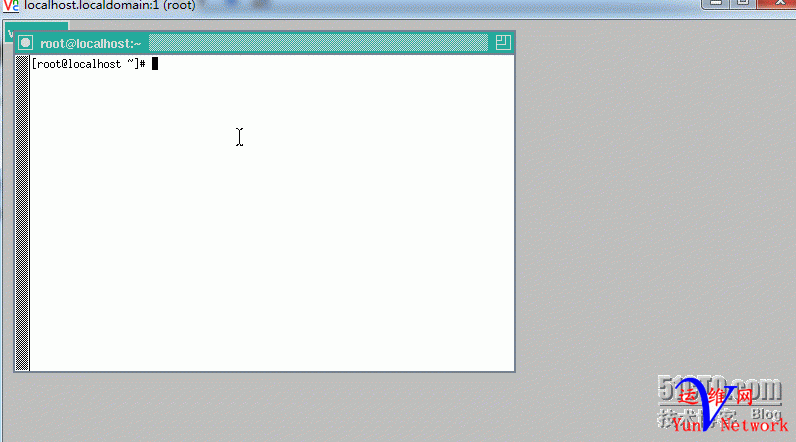
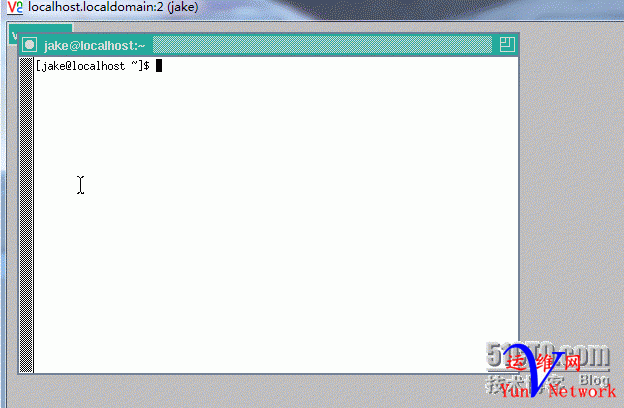
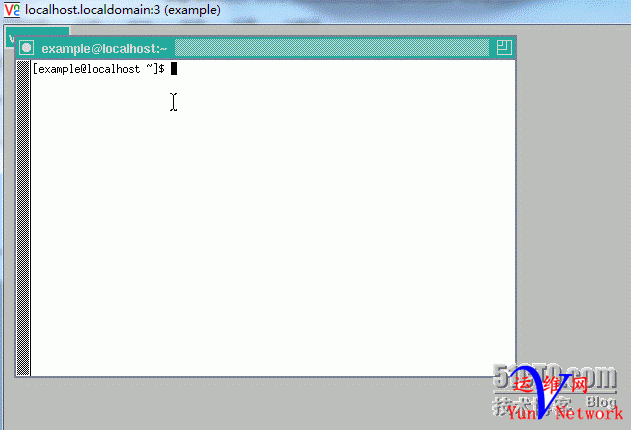
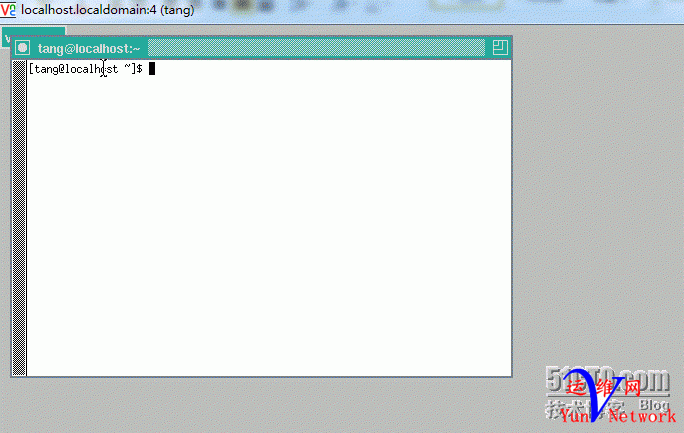
7.解决灰色背景: 把vnc配置文件的 #twm &改为 startkde &。 如下: [jake@localhost ~]$ cd .vnc/ [jake@localhost .vnc]$ vim xstartup #!/bin/sh
# Uncomment the following two lines fornormal desktop: # unset SESSION_MANAGER # exec /etc/X11/xinit/xinitrc
[ -x /etc/vnc/xstartup ] && exec/etc/vnc/xstartup [ -r $HOME/.Xresources ] && xrdb$HOME/.Xresources xsetroot -solid grey vncconfig -iconic & xterm -geometry 80x24+10+10 -ls -title"$VNCDESKTOP Desktop" & #twm & startkde & 重启vnc即可:
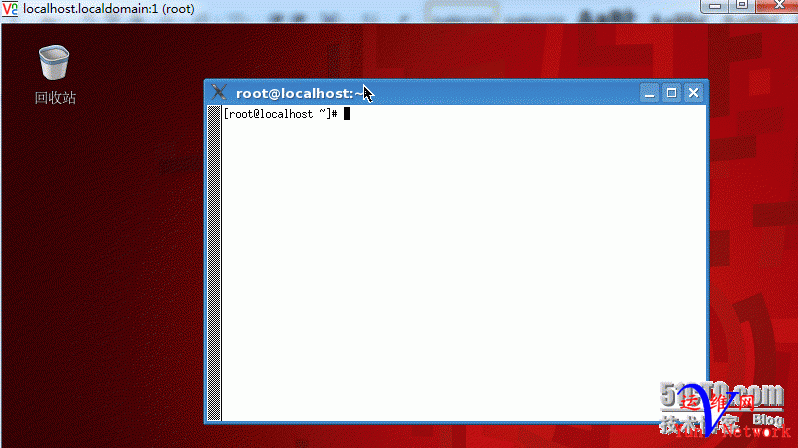
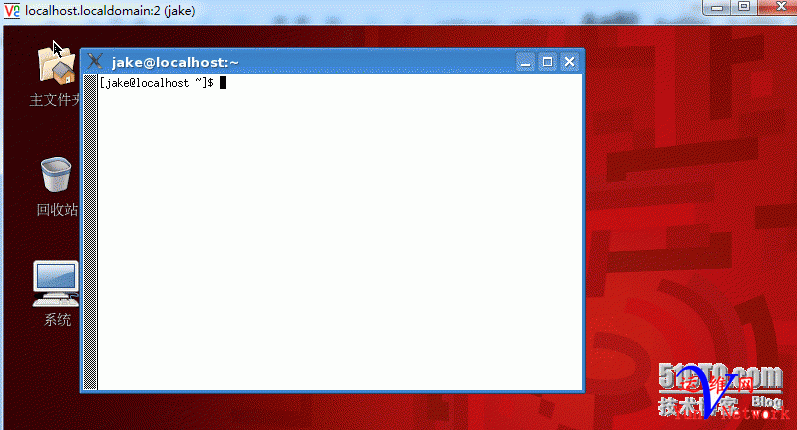
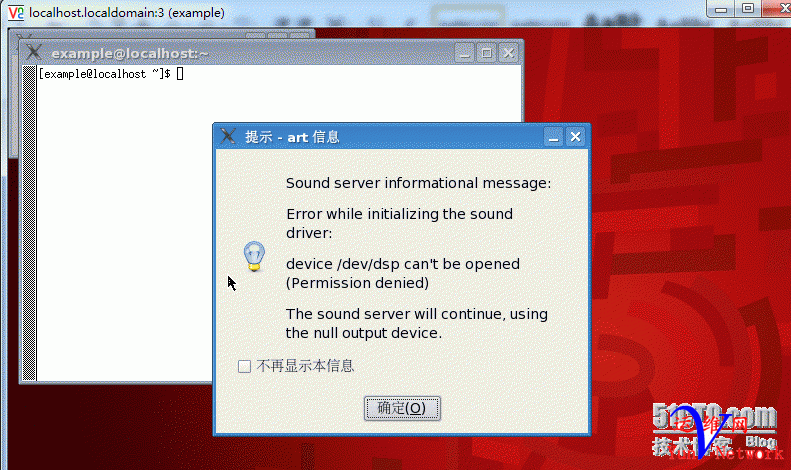
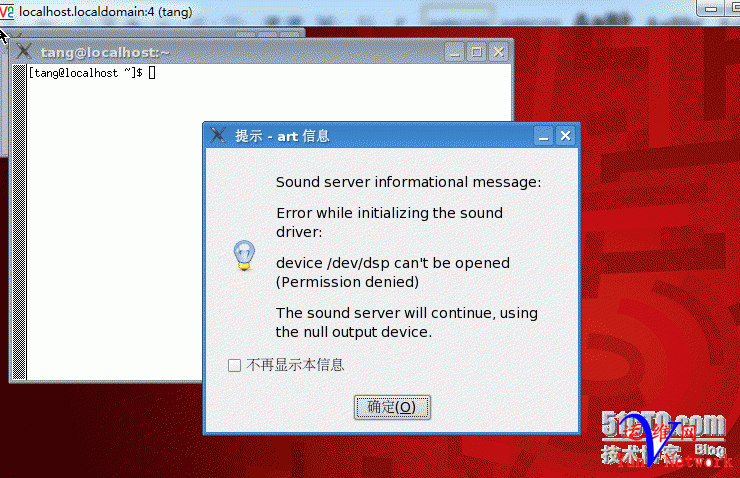
|